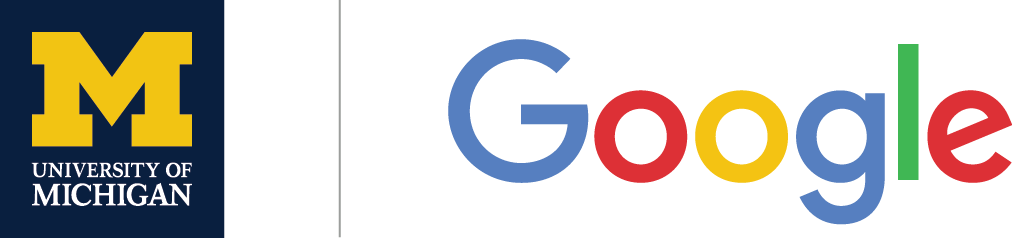Google Meet (formally, Google Hangouts meet), is a video conferencing tool provided by Google. To use this service on your computer, go to meet.google.com or click on the Meet icon in the Google apps control center. To use this on your phone, download the Meet app for your phone.
Note: Please make sure you are logged in to your UMich Google account.
Click here for an Introductory Video.
Click here for the Hangouts Meet Cheat Sheet.
On your computer, to set up a meeting, click on Join or start a meeting. A box will then pop up asking you to give a name to the meeting, but this is optional. After clicking Continue, you will be taken to a new page with information that allows others to join. This is an intermediate page before your meeting begins. To start a meeting, click Join now.
Others can join through a link, phone number, or code, as shown on the right. If you don’t see this information, click Join now and this information will pop up, along with the option to invite people to join through email or phone number. If you type in a phone number, it will call the number to have them join the meeting immediately. Only use this when you have an ongoing meeting.
Note: Calling your phone or using phone audio is only available to U.S. and Canadian phone numbers. Click here for more information on Using your phone with Hangouts Meet.
Click here for more information on Starting, joining, and adding people to meetings.
Click here for more information on Settings and collaborating during a meeting.